OK - what to do. first, get VLC - for Ubuntu, it is in the repositories.
Next pop your DVD in your drive, open VLC. Go to the file menu, and choose Open Disc, and you will be presented this screen.
 I've had to change some of the default settings.
I've had to change some of the default settings.First, I've set the disc type to DVD - not DVD (menus).
Second, I've selected the title number. It would have been nice if VLC had some way to figure out what title corresponds to what video on the DVD, but hey, nothing is perfect, right? You can use dvd::rip, if you have it to view the table of contents and figure out which title is which. You can also just run the transcode for a few seconds, and see if the resulting file is correct...
Lastly you need to click the check mark by the Stream/Save option, and click the settings button.
This brings up this window
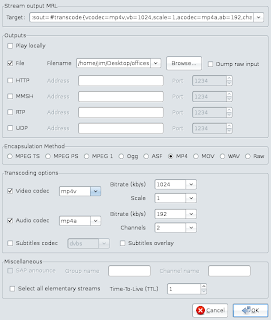
You need to adjust the following on this screen:
First, Click the checkbox next to File, and then select the file name and location that you are going to create.
Second, change the encapsulation method to MP4.
Third, make sure the video codec is set to MP4V and the Audio to MP4A. you can change the bitrates if you want to, but I know the defaults work for me.
At this point I would like to make a note - the iPod supports the h264 codec, which is an option from this point. but I could not get it to create a file that would show video in my iPod (although it worked fine on my desktop)
now tell it OK to close this window. and OK again to the first window.
the vlc player will then run. At this point it does not show video, but the slider moves along as though it was. Don't be alarmed - this is how it works. You can stop the player, if you want to have an incomplete file that will work for testing, but you will need to start it over again to make the complete video. Once it is completed, upload to your iPod with Itunes, floola, or whatever you normally use.
3 comments:
Thanks for the tip. I knew I could do this with VLC but never found the right combination of settings.
Great idea to use VLC for raw VOB rip, but to transcode might I suggest using ffmpeg? It will successfully encode H264 if you compile it with those libraries. You can also use thinliquidfilm as a GUI front end for ffmpeg Ipod encoding and uploading! Ffmpeg and the GUI support 2 pass H264 encoding which will produce higher quality smaller files. Also, the upload feature of thinliquidfilm will allow you to add XML data to the video file, but I haven't seen if this is better than MP4Box for tagging your stuff. Oh, and lastly, Dvdbackup is a good package to install to list the TOC of the DVD. Use it with the -I option.
I'll have to try out that thinliquidfilm. Sounds promising.
Post a Comment